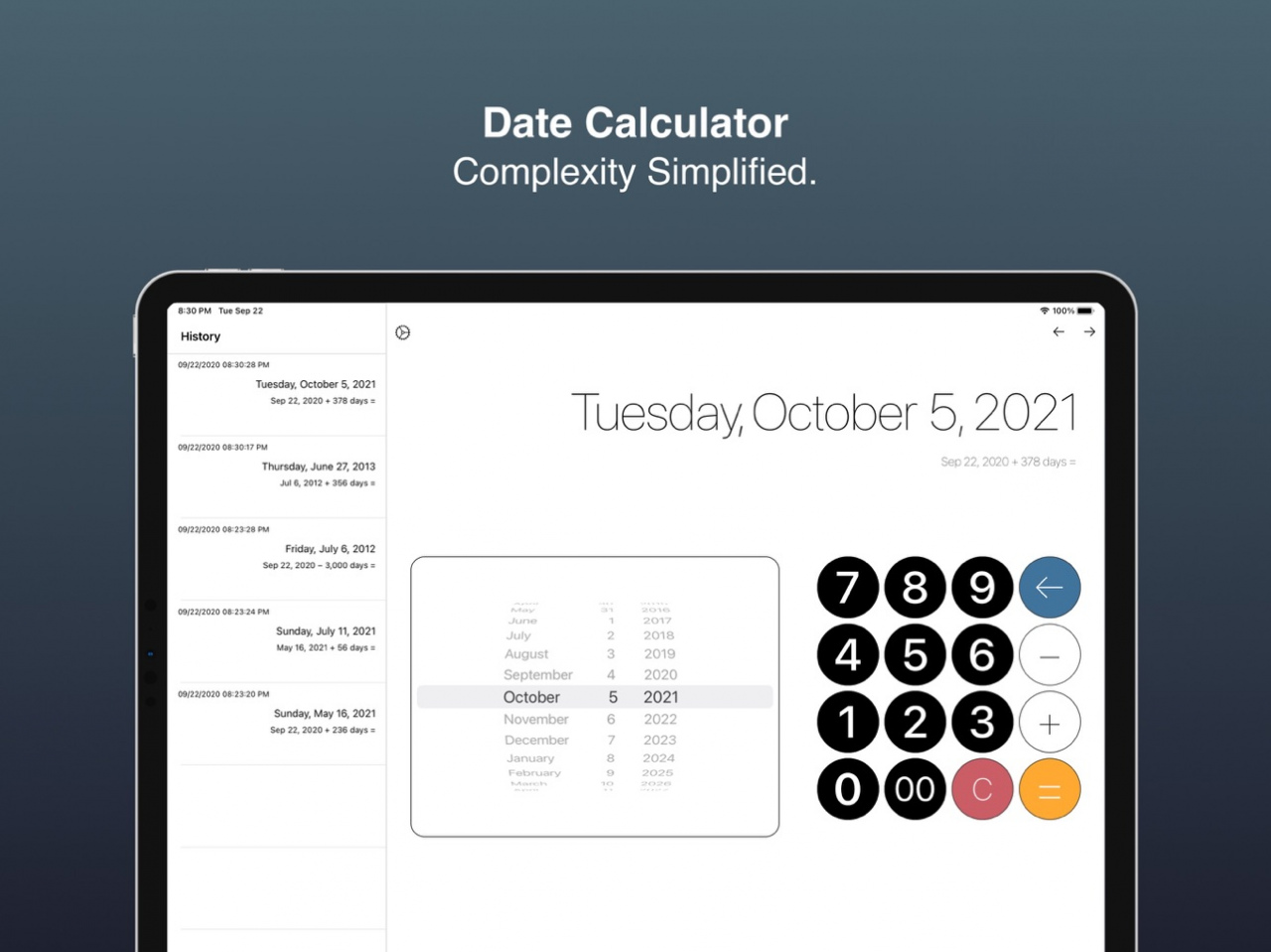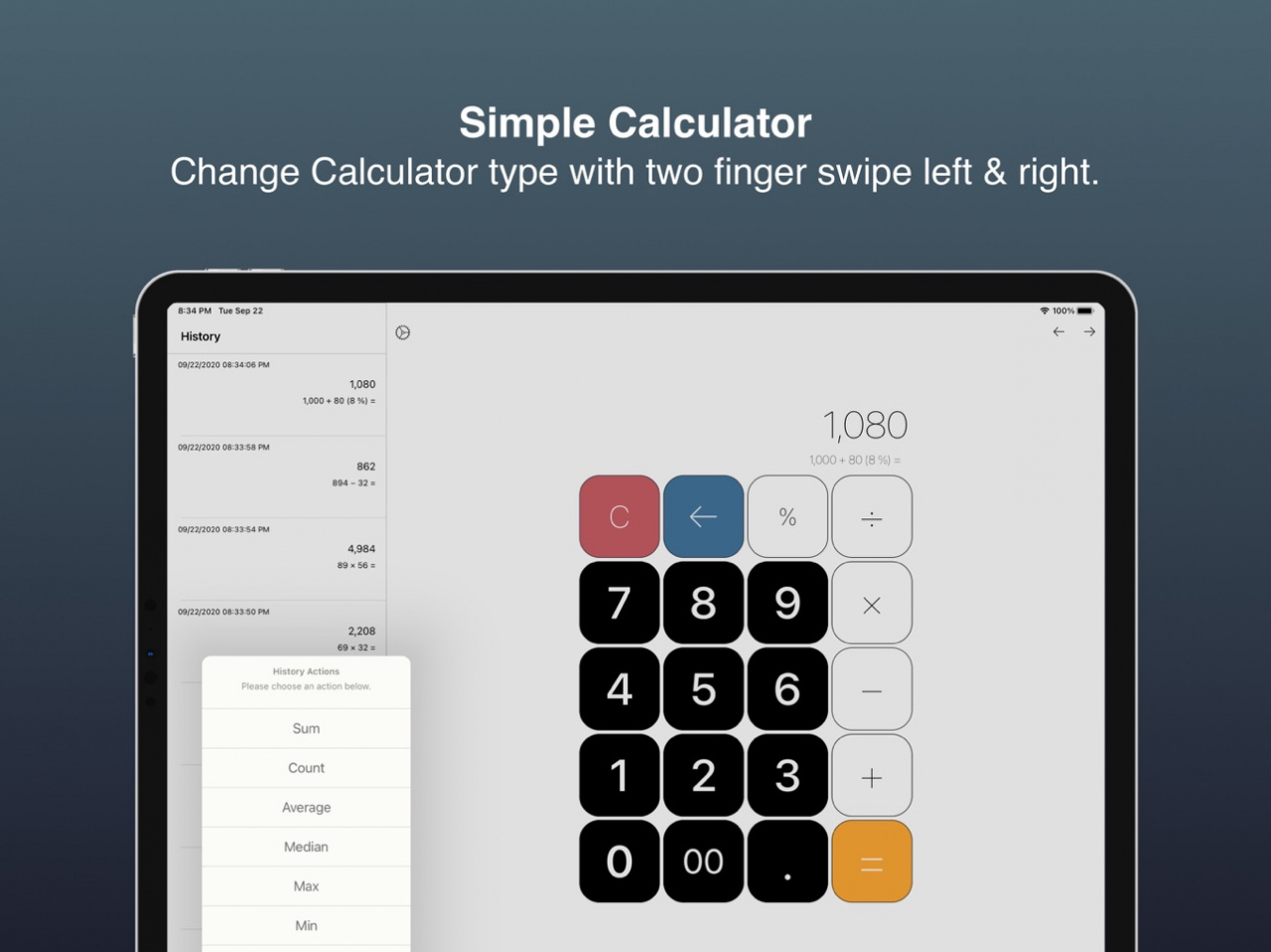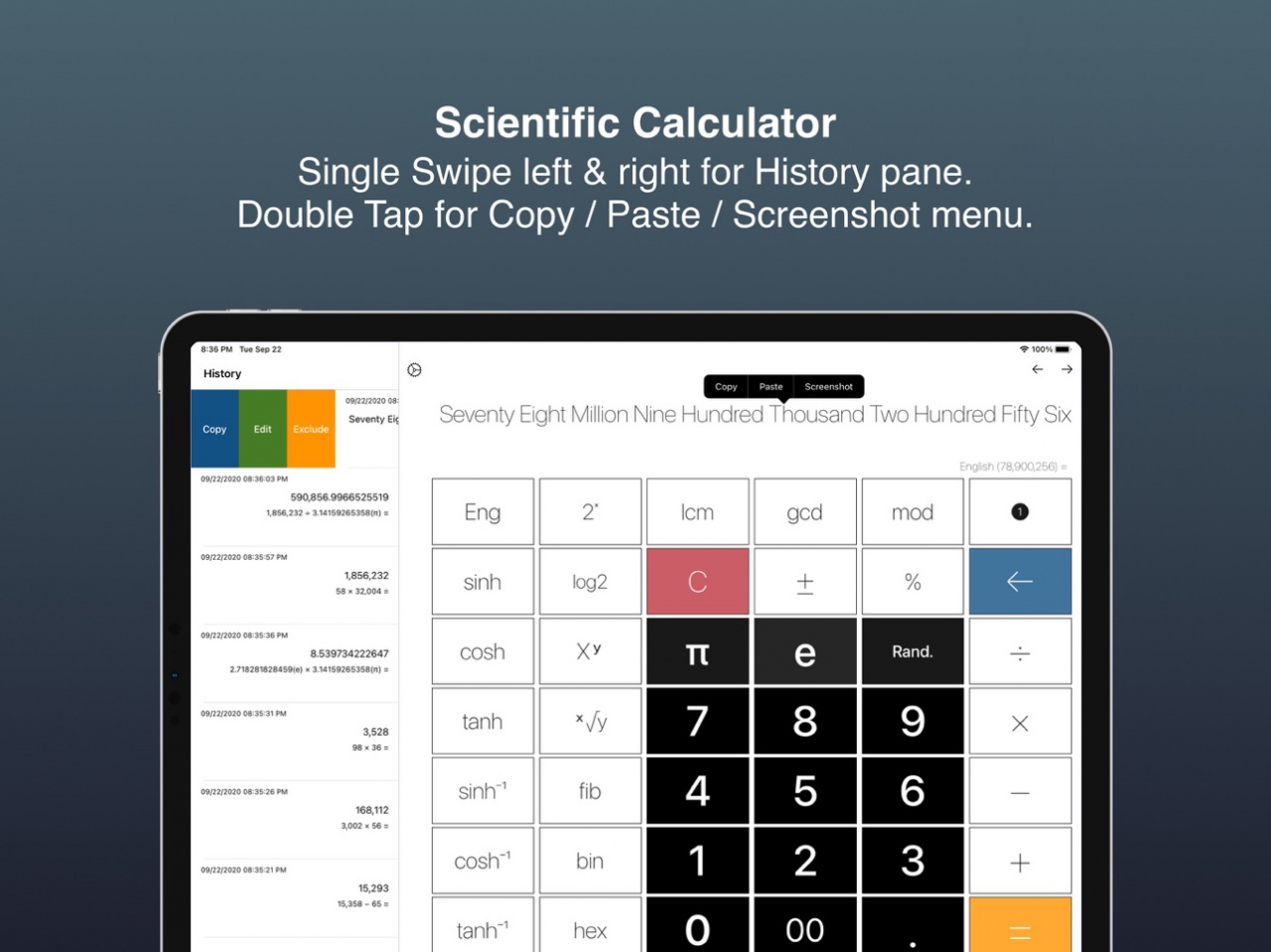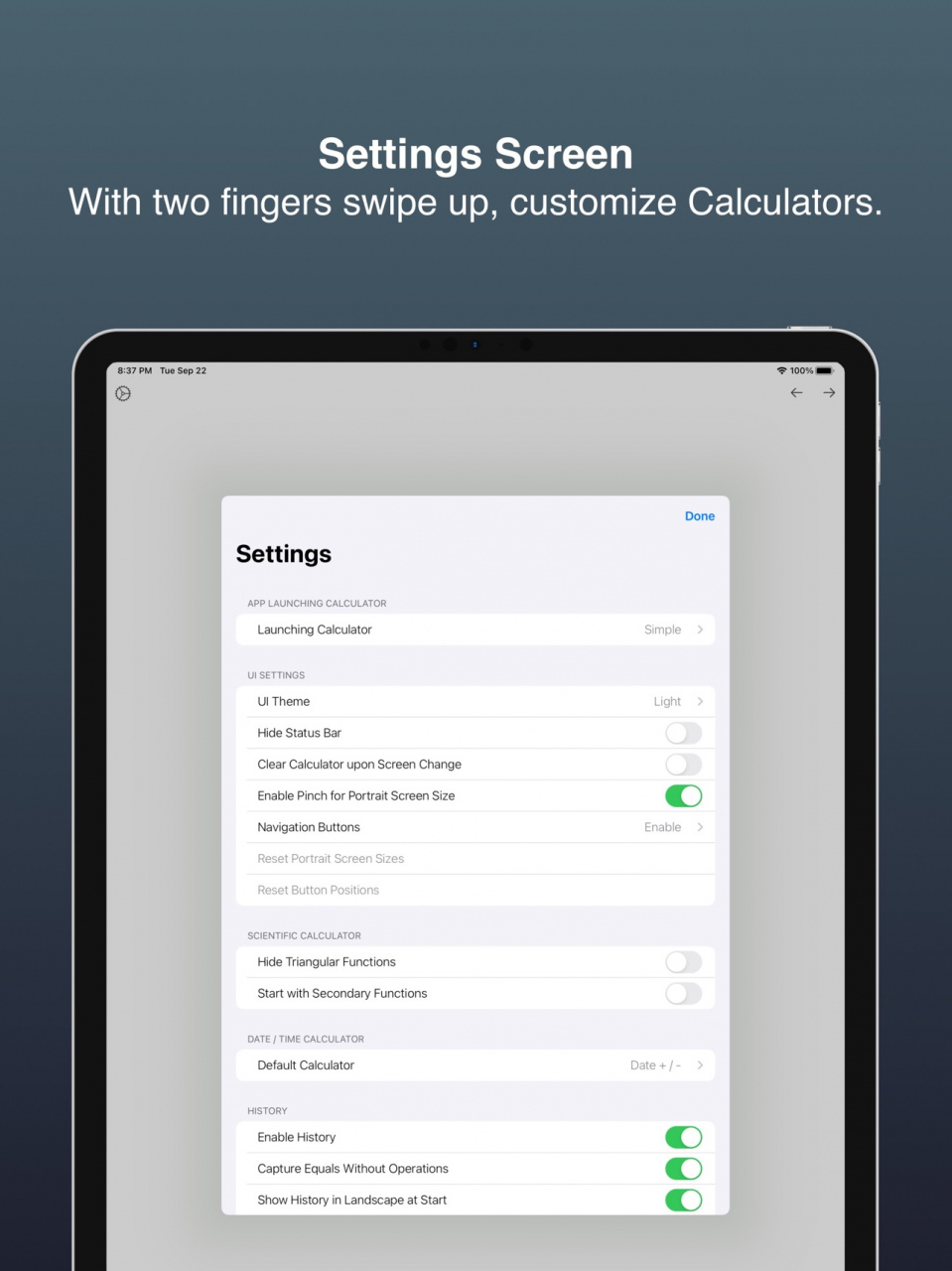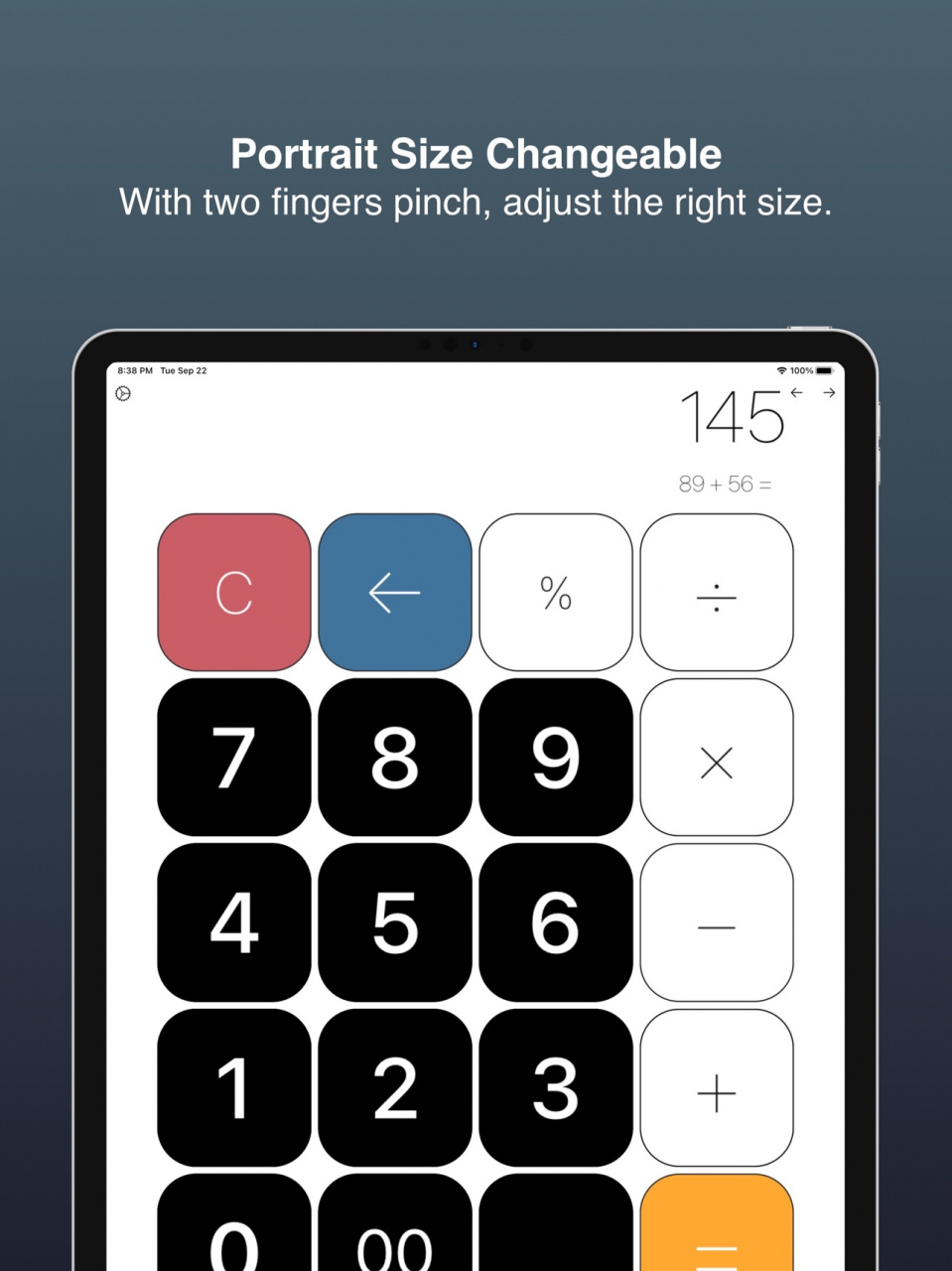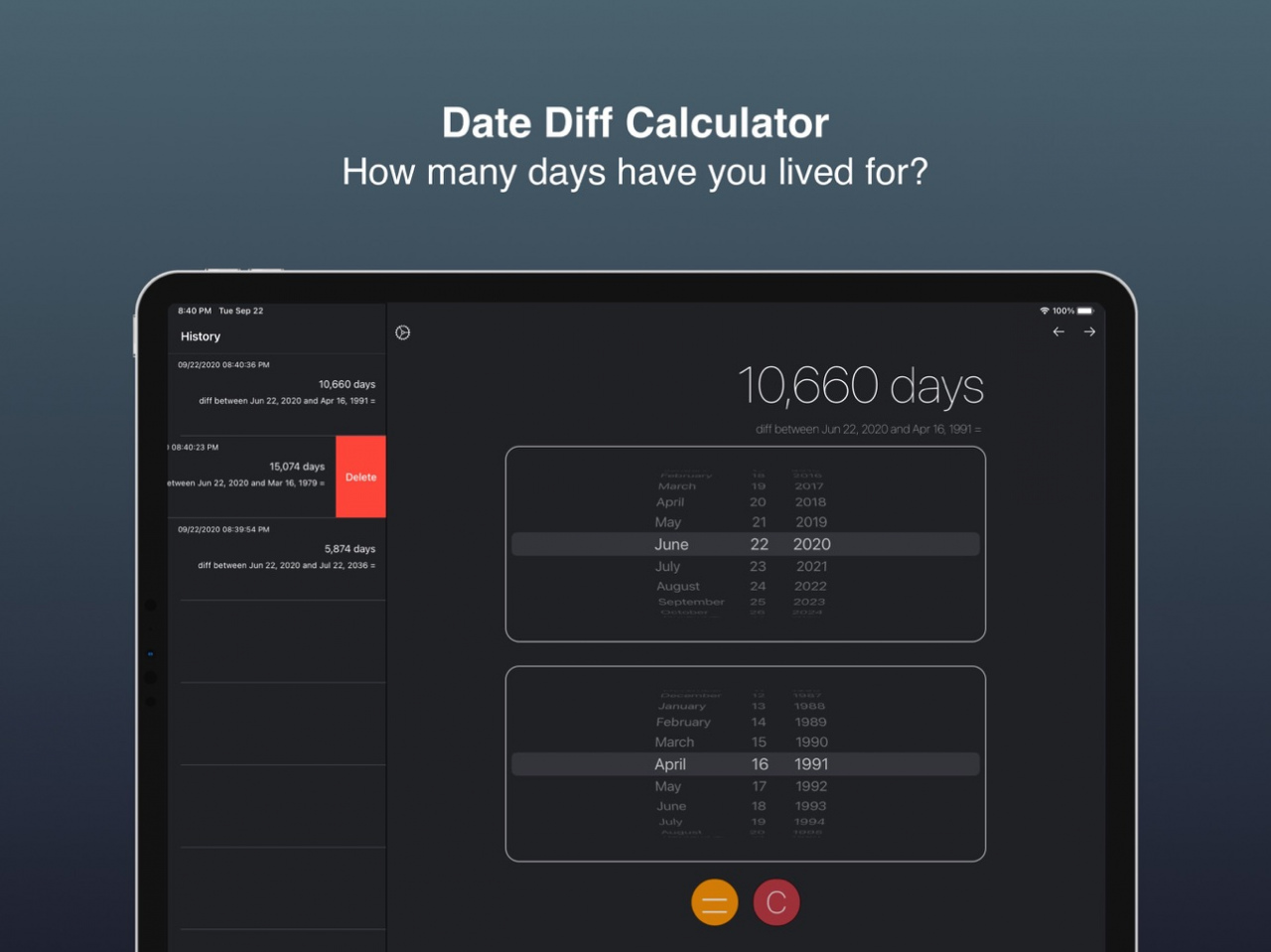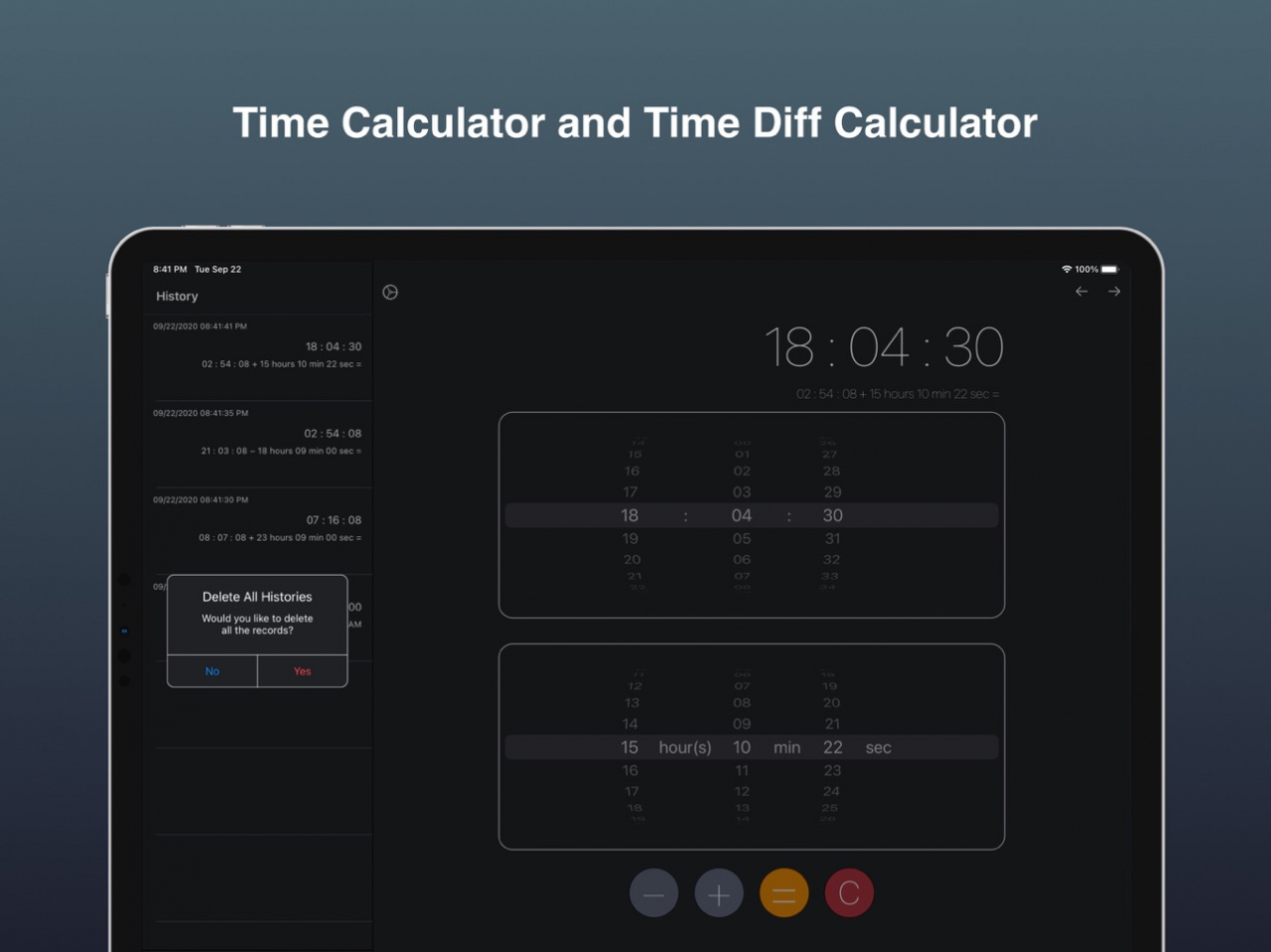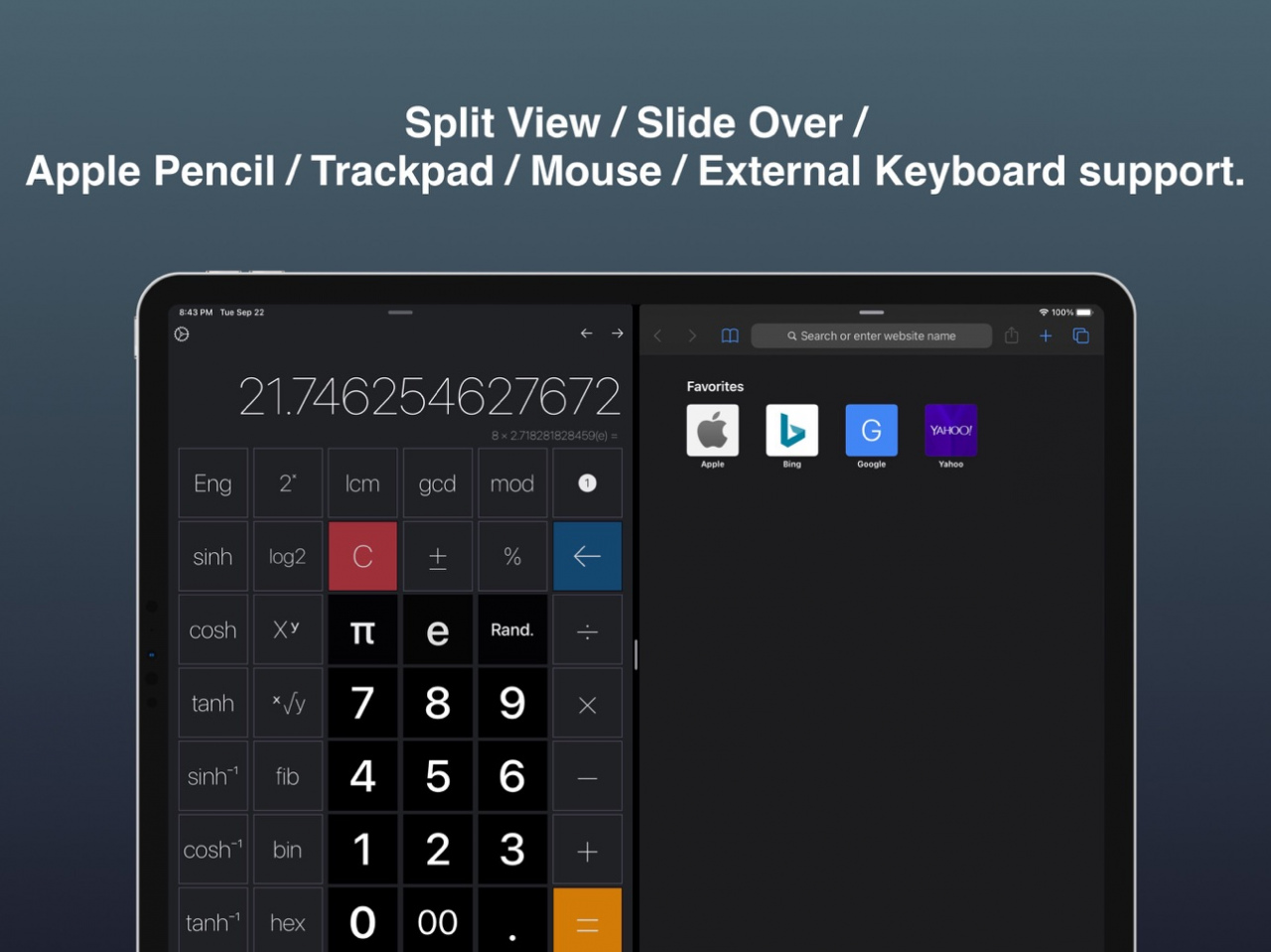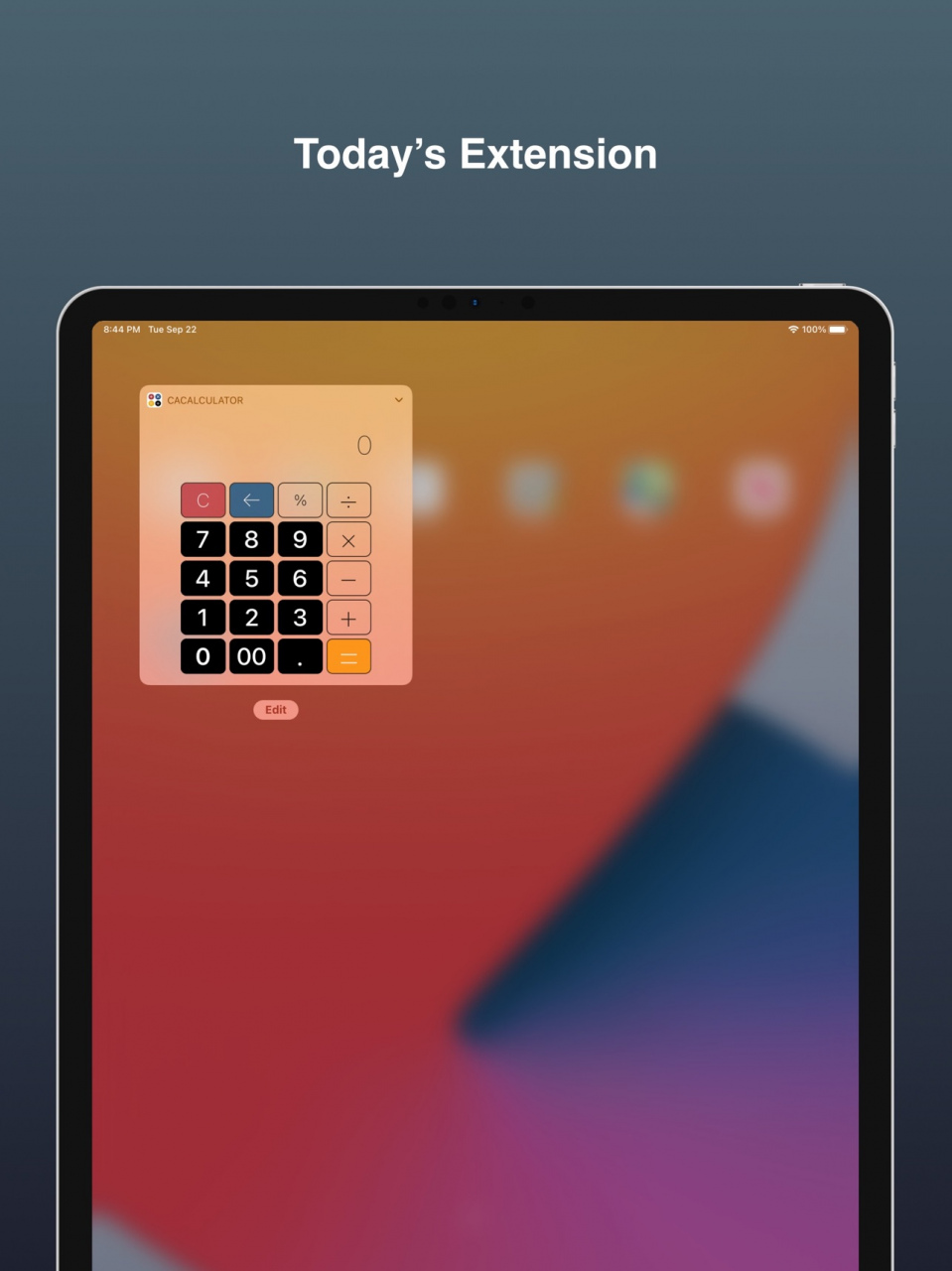CACalculator 1.1.9
Continue to app
Free Version
Publisher Description
CACalculator is a simple yet highly customizable and functional calculator that provides the following features.
1. Type of Calculators
•Simple Calculator
•Scientific Calculator
•Date Time Calculator
•Today's extension (Currently basic functionalities only)
2. Common Functionalities to Each Type of Calculator:
•How to switch the type of Calculator
-With two fingers swipe left and right or pressing icon, you can change the type of calculator.
-For the Date/Time Calculator, at the bottom of screens, there are 4 tabs. By tapping each of tab, you can change the type.
•How to see the “Settings” screen
-With two fingers swipe up on any of calculators, you can bring it up.
•Calculator size in Portrait
-With two fingers pinch, you can change the size of each calculator.
•Drag and Drop Button Repositioning
-By pressing a drag and drop enabled button for .5 seconds, you can lay out the buttons as you prefer.
•Copy / Paste / Screenshot
-By Double Tapping the calculator result label, you can see the copy/paste/screenshot menus.
3. Settings:
You can see the Settings screen by pressing the icon or two fingers swipe up.
•Change the theme of the Calculator
•Set up the default launching Calculator
•Enable/Disable the History Functionalities described below.
•App Icon settings
•Apple Pencil Double Tap settings
•Other settings
4. Main History Functions:
•How to show the History pane
-With single finger swipe left, you can see the history pane on each Calculator’s screen.
•How to close the History page
-With single finger swipe right, you can close it.
•How to restore a history record
-By pressing a cell for .3 seconds, you can restore the history record.
•History Menus
-By swiping right with a single finger on a history cell, you can see sub menus that you can perform such as “Copy”, “Edit”, and "Exclude/Include".
You can also exclude a history record from History Actions.
-By swiping left with a single finger on a history cell, you can delete the record.
•History Actions
-By simply typing a number and hitting the equal button successively, you can calculate sum/average/median/min/max.
5. External Keyboard Shortcuts:
•You can switch the type of calculators with "command + left/right" arrow keys.
•You can copy/paste/take a screenshot with "command + c", "command + v", and "command +s" respectively.
•To show the settings screen, you can type "command + up" arrow key, and to close it, you can type command + down arrow key
•To toggle the History pane, you can hit the "tab" key on any type of calculator.
•For the DateTime Calculator, you can change the type of calculators by hitting "command + 1 to 4". With "command + 6", you can call the copyAll functionality.
•For the Simple / Scientific Calculator, you can control it by your keyboard. The key mappings are below.
subtraction -> -
division -> /
e -> e
random -> r
equals either="">
delete -> delete or backspace
6. Other Usages:
•Slide Over / Split View.
•Mouse/Trackpad support
•Tax Calculation
-After entering a number, enter +/- followed by "your tax rate" and %. (i.e. 1200 + 8 %)
*Please rate the app, leave a review.
Thank you.
Mar 20, 2022 Version 1.1.9
The version 1.1.9 includes the following enhancements:
1. Added support for the new iPad Air.
*Please rate the app or leave a review.
Thank you.
About CACalculator
CACalculator is a free app for iOS published in the System Maintenance list of apps, part of System Utilities.
The company that develops CACalculator is Shinichiro Terashima. The latest version released by its developer is 1.1.9.
To install CACalculator on your iOS device, just click the green Continue To App button above to start the installation process. The app is listed on our website since 2022-03-20 and was downloaded 1 times. We have already checked if the download link is safe, however for your own protection we recommend that you scan the downloaded app with your antivirus. Your antivirus may detect the CACalculator as malware if the download link is broken.
How to install CACalculator on your iOS device:
- Click on the Continue To App button on our website. This will redirect you to the App Store.
- Once the CACalculator is shown in the iTunes listing of your iOS device, you can start its download and installation. Tap on the GET button to the right of the app to start downloading it.
- If you are not logged-in the iOS appstore app, you'll be prompted for your your Apple ID and/or password.
- After CACalculator is downloaded, you'll see an INSTALL button to the right. Tap on it to start the actual installation of the iOS app.
- Once installation is finished you can tap on the OPEN button to start it. Its icon will also be added to your device home screen.